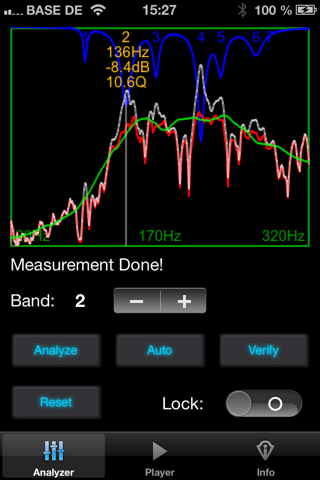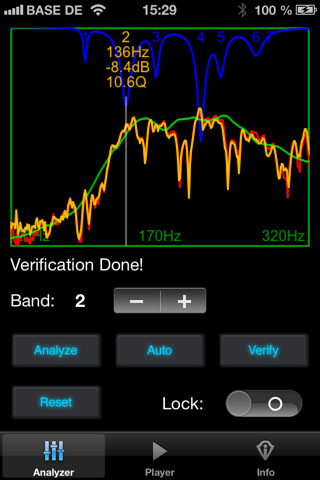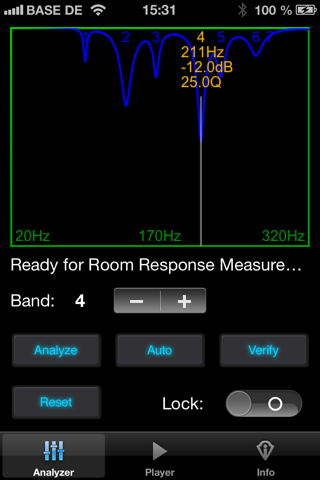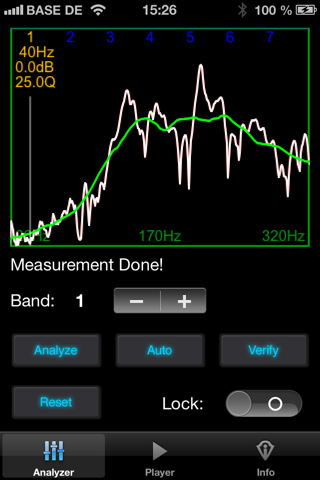
auEQ app for iPhone and iPad
Developer: Stephan Hotto
First release : 18 Sep 2013
App size: 1.95 Mb
If you are using your iPhone together with external loudspeaker or even a HiFi-System then this app provides the next level of sound quality by applying a smart room frequency response equalization technology.
Your loudspeaker and amplifier combination may have a perfect frequency response within limits of +/- 1 dB over the whole frequency range but the listening room is the most critical component in the HiFi audio chain, causing amplitude peaks and dips of more than +/- 10 dB. Therefore, it is absolutely crucial to optimize the room by applying traditional acoustic measures and of course auEQ.
--------
Please watch the Demo-Video to see a full room equalization:
http://www.hotto.de/download/auEQ.mov
The projects web page provides a detailed technical description:
http://www.hotto.de/mobileapps/iphoneaueq.html
--------
auEQ analyzes the low frequency magnitude response of the loudspeaker-room system and calculates the values of a full parametric set of equalizer-bands to tame the room resonances during playback.
The app consists of a room response frequency analyzer as well as a full gesture controlled equalizer and a customized audio player to reproduce the music through the calculated set of filters.
A smart equalizer just working on peaks in the low frequency spectrum by applying 64 bit precise filter algorithms ensures that there is no audible impact, but significant enhancement in music reproduction.
Controlling the low frequency (< 320 Hz) room modes leads to an improved bass reproduction and therefore a much better sound quality.
6 EASY STEPS TO ACHIEVE A BETTER SOUND:
1.) Place your iPhone at the listening position.
2.) Connect the iPhone via a cable (e.g. Headphone-Output) with you HiFi.
Music playback is possible via AirPlay too, but the measurement process needs a connection via cable or dock-connector!
3.) Start the 30 seconds measurement process by pressing the “Analyze” button. A slow sinus sweep excites the room modes. Make sure that there are no excessive disturbing noises during measurement.
Set the sound level in a way that there is no “Sound Level Warning” after the measurement has been executed.
The measurement result is shown by a white colored graph representing the room’s frequency response between 20 Hz and 320 Hz.
Furthermore, a green colored curve shows the target response for best correction.
4.) Set the equalizer bands either automatically, manually or use a mix of both methods:
a.) Press the “Auto” button for automatic EQ-Calculation.
The resulting filter curve is represented by a blue graph, whereas the estimated corrected room frequency response is shown by a red curve.
b.) Manual EQ-Setting by touch gestures:
- Select one of the seven EQ-Bands with the Stepper-Control-Element
- Set the filter frequency by swiping horizontally
- Set the filter attenuation by swiping vertically to control peaks in the frequency response
- Set the Filter quality (bandwidth) by applying a horizontal pinching gesture similar to zooming a picture.
c.) The mixed approach can be achieved by first applying automatic calculation and then manual refinement of the equalizer frequency curve.
d.) There is no need to achieve a flat frequency response. Just controlling the excessive peaks is crucial. The green colored target response helps in setting the filter parameters.
5.) Verify the Equalizer:
Similar to step 3 the analyzer generates a sinus sweep, but now the equalizer is part of the audio reproduction chain to verify whether the predicted room response is similar to the real one.
An orange colored graph represents the measured room response after correction.
Lock the equalizer settings by activating the “Lock Switch” to avoid unintended changes.
6.) Use the auEQ internal audio player to playback music through your HiFi-System via dock-connector, cable or AirPlay.